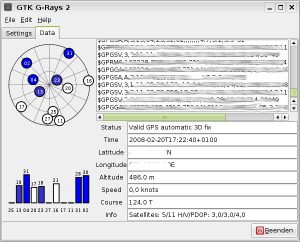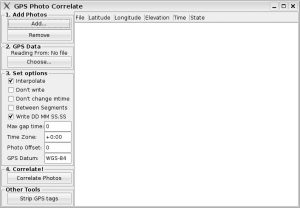WBT-201 & Debian/Ubuntu
As I liked the idea of geo tagging my pictures I decided to buy Wintec’s WBT-201 GPS logger. It’s a neat little device and fits into every pocket - so no problem carrying it with you all the time. Of course it comes with some software to export the geo data and tagging your pictures with it. And of course it’s Windows only (and maybe MacOS, but not sure about this). The good news is, the WBT-201 works with Linux, too. By the time of writing I’m running sidux for amd64, which is kind of Debian Sid, and Ubuntu Gutsy for i386 on my laptop.
We basically need three apps installed:
- gpsbabel <= 1.3.4
- gpscorrelate(-gui)
- gtk-g-rays2
Unfortunately Debian/Ubuntu only comes with a suitable version of gpscorrelate, for gpsbabel and gtk-g-rays2 we need to do some manual interaction. But now for the details. (Please bare in mind I’ve done this with sidux and Ubuntu Gutsy, but the below may vary if you’re running another Debian based distro.)
gpsbabel
We need at least gpsbabel 1.3.4 (Ubuntu comes with 1.3.3, Debian Sid in the meantime has updated to 1.3.4 - just after I made my own package ;-) . So what I did is making an updated deb package of gpgsbabel. I found a good howto on making updated versions of packages in a recent issue of “Linux User” and this is how it worked:
Download the current source tar.gz of gpsbabel from here (by the time of writing: gpsbabel-.1.3.4.tar.gz). Then make sure all dependencies are met (if you’re root, you may of course omit “sudo”)…
1
$ sudo apt-get build-dep gpsbabel
…and those packages are installed, too:
- build-essential
- dpkg-dev
- fakeroot
- devscripts
Also make sure there is a repository for source packages (deb-src) activated in /etc/apt/sources.list. Now create a temporary directory and change to it. You do not need root privileges for the following steps!
1
2
3
4
5
6
7
8
$ mkdir /tmp/gpsbabel
$ cd /tmp/gpsbabel
$ apt-get source gpsbabel #you may receive some errors concerning gpg keys - seems to be normal...
$ cd gpsbabel-1.3.3
$ uupdate -u /path/to/downloaded/gpsbabel-1.3.4.tar.gz
$ cd ../gpsbabel-1.3.4
$ dpkg-buildpackage -rfakeroot
$ cd ..
The new deb package should now be located in your temporary directory ready for installation:
1
$ sudo dpkg -i gpsbabel_1.3.4-1_i386.deb #or gpsbabel_1.3.4-1_amd64.deb
If you want to make sure the downloaded source packages are OK, you may check md5sums. Just run
1
$ md5sum <package>
and compare the output to the md5sums listed at https://packages.ubuntu.com/ or https://www.debian.org/distrib/packages
That should have taken care of gpsbabel! If you don’t want to build the package yourself and trust my work, you may download it from here:
- gpsbabel_1.3.4-1_i386.zip (md5sum:
c078a6561684c313dcf670f08fb042f2) - Compiled on Ubuntu Gutsy i386 - gpsbabel_1.3.4-1_amd64.zip (md5sum:
9a6a035b4ad4e6acc9623657b9b6ede7) - Compiled on sidux am64
gtk-g-rays2
gtk-g-rays2 is an application for managing your WBT-201. If you have set a password with the Windows software before, remove it because otherwise_ gtk-g-rays2_ won’t work. As neither Debian nor Ubuntu have a packaged version of gtk-g-rays2 it wouldn’t be as easy as with gpsbabel to make a package of our own. So I just compiled it from source. Anyway, it can’t interfere with a Debian/Ubuntu package! ;-)
Get the source from here (by the time of writing gtk-g-rays2-1.06.tar.bz2), then install some dev packages:
1
$ sudo apt-get install libgtk2.0-dev libglade2-dev
Those where the packages I had to install, but this may vary from your setup. If you receive any errors during ./configure please install the corresponding dev packages and rerun the configure script.
Now unpack the source and start compiling it:
1
2
3
4
5
$ tar xvf gtk-g-rays2-1.06.tar.bz2
$ cd gtk-g-rays2-1.06
$ ./configure
$ make
$ sudo make install
This will install everything to /usr/local/. You may now run the application by simply typing gtk-g-rays2. There will also be an entry in your K-Menu, but if you followed instructions so far, it points to the wrong directory and you’ll have to change it to /usr/local/bin/gtk-g-rays2.
Just two quick screenshots of this app:
gpscorrelate
Installing gpscorrelate is pretty easy:
1
$ sudo apt-get install gpscorrelate gpscorrelate-gui
To run it just type gpscorrelate-gui. However, I couldn’t find an entry to it in K-Menu, so I created one myself. This is how GPS Correlate looks like:
Now everything is installed!
I didn’t have the time to play around with all of this properly, but downloading the latest track from your WBT-201 should be no problem with gtk-g-rays2. If you like to use gpsbabel via command line this (in German only) could be of help.